The Painting window
The Painting window shows the currently selected drawing in a color model or level:
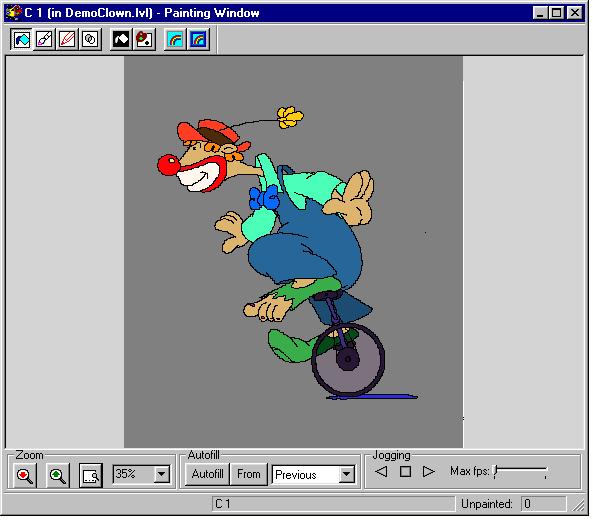
The toolkit window
The toolkit window provides tools for inking and painting drawings. To display the toolkit window, simply click the right mouse button while the cursor is over the Painting window. The toolkit disappears when the button is released:
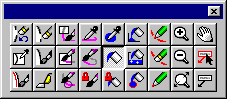
For more information about the tools provided, refer to The Painting window's toolkit.
Display modes
For more information on the display modes available, refer to Display modes.
Drawing Mode field
The Drawing Mode field shows you the current display mode of the Painting window.
Unpainted field
The Unpainted field shows you the number of regions that have not yet been painted.
Drawing field
The Drawing field shows you the type of drawing that is currently being displayed in the Painting window. This can be one of the following:
- When inking and painting a level this field shows the number of the drawing in the currently loaded level.
- When inking and painting a color reference model this field shows either:
- Model - to indicate that the color model drawing is being displayed.
- The number of the reference level drawing.
Autofill buttons
The Autofill buttons are used to control how you wish to use InkPaint's automated painting feature. For more information, refer to Using the automated painting feature.
Jogging group box
The controls in the jogging group box enable you to play through the sequence of frames in a level, in a similar fashion to the Replay application. For more information, refer to Previewing a sequence.
Zooming facilities
For more information on the zooming facilities available from the window, refer to Zooming facilities.
Panning
To pan, use the Pan tool in the Painting window's toolkit. See Zooming and Panning tools for details.